Synonym settings
A brief guide of setting synonyms.
✨ Preface
Our application enables you to create a comprehensive synonym library, ensuring your customers don't encounter "no results" pages and can find all relevant products regardless of the search terms they use.
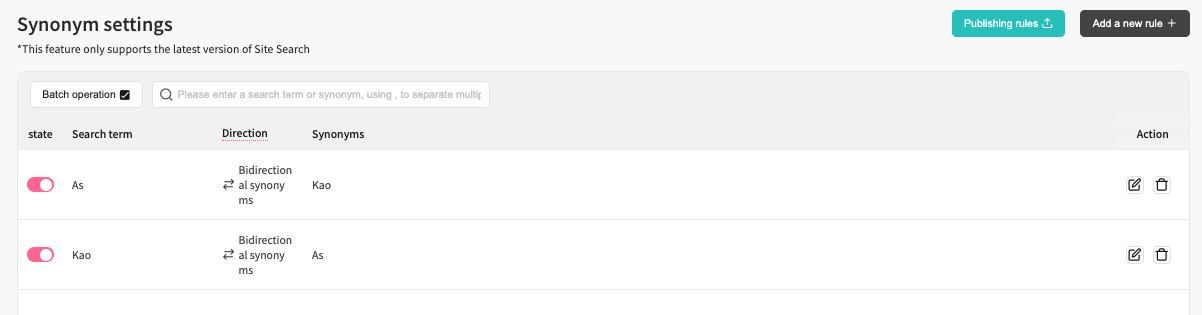
panel of synonym setting
⚙️ Adding a new synonym rule.
1️⃣ Navigate to Site Search > Synonyms settings in the app's admin panel.
2️⃣ Click on + Add a new rule.
3️⃣ In the Search keyword field, input the term that, when searched for by your customers, will trigger your search engine to return products associated with its synonyms.
4️⃣ Choose a synonym type from the Direction drop-down based on your requirements. Our app offers two types of synonyms:
- Bi-direction (Two-way synonyms): This is suitable when searching the keyword equals searching for the synonyms. For instance, if you create a synonym list like "Trainers" for "Sneakers", a search for "Sneakers" will bring up "Trainers" and "Sneakers", and vice versa.
- Uni-direction: Use this when you want searches for the keyword to find its synonyms, but not the other way around. For instance, setting "smartphone" to find "cellphone" and "mobile phone" means searches for "smartphone" will show cellphone and mobile phone products, but searching "cellphone" won't bring up "smartphone".
5️⃣ In the Synonyms field, enter the synonyms for the defined search keyword.
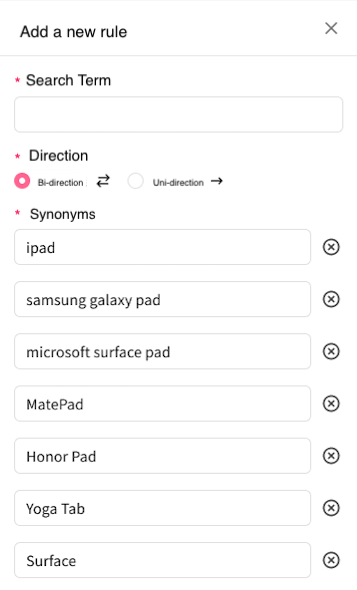
a sample synonym setting
During the process of adding synonyms, the system conducts thorough checks based on the following criteria:
- Within the same rule, if the search term duplicates a synonym / Blocked
- Within the same rule, if a synonym duplicates another synonym / Blocked
- Across different rules, if a search term duplicates a synonym / Not Blocked
- Across different rules, if search terms duplicate each other and the directionality is the same / Blocked → Direct user to review the list
- Across different rules, if synonyms duplicate each other and the directionality is the same / Blocked → Direct user to review the list
Note: For #4 and #5 → The system will automatically input the duplicated terms into the list search box and perform a search automatically, allowing users to see the duplicated rules upon returning to the list for easy rule consolidation.
Edited by: Chi Sun
Updated 4 months ago
