Search Suggestion Widget Performance
awoo AMP analytics on the performance of the suggestion widget.
✨ Preface
Since we offer not just text suggestions but also categories and product suggestions, you can review the effectiveness of this feature here. If it's product suggestions, because using this does not lead to search results after clicking a product, this feature could potentially reduce user churn. The data for search term and category suggestions are included in the site search performance, but product suggestions are NOT.
[Recap] 5 methods to gernerate sales with the Search suggestion widget1️⃣ After entering a search term, click on "suggested terms" in the dropdown menu to view products on the corresponding search results page.
2️⃣ After entering a search term, click on "suggested product categories" in the dropdown menu to view products on the corresponding search results page.
3️⃣ After entering a search term, directly view "suggested products" in the dropdown menu.
4️⃣ Without entering a search term, click on "pinned content" in the dropdown menu to view products on the search results page.
5️⃣ Without entering a search term, click on "pinned content" in the dropdown menu to go to other custom pages. Depends on your config, this "custom page" could be a product category page or a social media post page without any products.
For all five methods described above, methods 1️⃣, 2️⃣, and 4️⃣ fall under
Path ①: After clicking on content, first go to the corresponding search results page, then interact with the result products.Method 3️⃣ falls under
Path ②: Direct interaction with suggested products. Last but nor least, method 5️⃣ is EXCLUDED from the performace report due to its uncertainty regarding interaction with products.
👀 Metrics Overview
1️⃣ Product Revenue
The product revenue value is obtained by multiplying the sale price by the quantity of products that...
- were added to the shopping cart and purchased right after clicking the same item on search results pages in a single session. Users arrive at the search results page by clicking on "suggested terms", "suggested product categories" or "pinned content that leads to the search results page" in the same session (Path ①);
- were added to the shopping cart and purchased right after clicking the same item on "suggested product" in the search suggestion dropdown menu in a single session (Path ②)
Notice that the proportion of product revenue from suggested searches relative to the total site search is calculated as follows: (Product revenue generated from the search suggestion widget) ÷ (Product revenue generated from all site-wide internal searches) × 100%.
2️⃣ Unique Product Purchases
The number of times a product...
- was added to the shopping cart and purchased right after clicking the same item on search results pages in a single session. Users arrive at the search results page by clicking on "suggested terms", "suggested product categories" or "pinned content that leads to the search results page" in the same session (following Path ①);
- was added to the shopping cart and purchased right after clicking the same item on "suggested product" in the search suggestion dropdown menu in a single session (following Path ②)
If a transaction involves the purchase of 1 white shirt, 2 red shirts, and 3 pairs of socks, the order counts as 3 unique product purchases (3 unique PID purchases).
Also, notice that the proportion of unique product purchases from suggested searches relative to the total site search is calculated as follows: (The number of unique product purchases generated from the search suggestion widget) ÷ (The number of unique product purchases generated from internal site searches) × 100%
3️⃣ Product Click-to-Purchase Rate
This metric indicates the probability of product clicks from the AMP search suggestion widget leading to a successful product purchase. The numerator and denominator of the click-to-purchase rate are described as follows:
Numerator = The number of times a product...
- was added to the shopping cart and purchased right after clicking the same item on search results pages in a single session. Users arrive at the search results page by clicking on "suggested terms", "suggested product categories" or "pinned content that leads to the search results page" in the same session (following Path ①);
- was added to the shopping cart and purchased right after clicking the same item on "suggested product" in the search suggestion dropdown menu in a single session (following Path ②)
Denominator = The number of times...
- any product is clicked on the search results pages. Users arrive at the search results page by clicking on "suggested terms", "suggested product categories" or "pinned content that leads to the search results page" in the same session (following Path ①);
- any "suggested product" is clicked (following Path ②)
Please beware that the reason for looking back "past 24 hours" for the denominator is to align with the numerator's "maximum single session length of 24 hours," maintaining the same time window. The calculation of product click-to-purchase rate from search suggestion compared to the total site search is as follows: (The number of unique product purchases generated from the search suggestion widget) ÷ (The number of unique product purchases generated from internal site searches)
4️⃣ Term Suggestion Clicks
The number of times suggested search terms are clicked after entering a search term and before submitting the search. The term suggestion search rate is calculated as: (The number of searches submitted after clicking on suggested terms) ÷ (Total number of searches)
5️⃣ Product Suggestion Clicks
The number of times suggested search products are clicked after entering a search term and before submitting the search.
6️⃣ Product Category Suggestion Clicks
The number of times suggested search product categories are clicked after entering a search term and before submitting the search. The product category suggestion search rate is calculated as: (The number of searches submitted after clicking on suggested product categories) ÷ (Total number of searches)
7️⃣ Pinned Suggestion Clicks
The number of times your customized pinned content is clicked when no search term is entered.
📐 View Metrics on the Line Chart
When you click the dropdown arrow next to the metric name of the top main card, you can change the card content to other metrics. Choose the metric you want to see in the dropdown, and the system will allow you to view the changes in that data over a specific period in the main card. You can also hover over a card without a line chart, and drag it to change the order of these small cards.
After changing the order, a prompt to save this setting will appear at the bottom of the screen. Click confirm, and the next time you return to this page, it will be arranged according to your settings.
📱 View Metrics across Different Devices
Metrics for both mobile and desktop devices are displayed by default under each card. By clicking the icon next to "device category," a modal will pop up showing the breakdown of data each device type accounts for. The Mobile section will display data for both iOS and Android separately. Moreover, in cards that primarily show line charts, you can select from a dropdown menu to view the data trends for different devices separately.
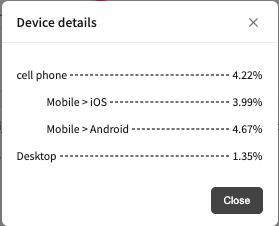
device details

data trends by devices
Edited by: Chi Sun
Updated 4 months ago
