Base Tag Management
A complete guide to modify the composed tags of a product.
✨ Preface
This is where the core data that determines the features to be tagged on a product is decided. All composed tags seen on the website originate from the tagging results here. You can add, modify, or delete tags in batches, or view and modify them for individual products one by one.
🛍️ Product List with Base Tags
Upon arriving at the Base Tag Management view, you will see a list of products and tags, derived from your data feed and the tags we provide. It can be divided into three main parts:
- Filter - You can use tags or any field on the data feed to filter. This can be used to view products of a specific category/tag or to batch-modify tags after reviewing.
- Products - Includes product image, product ID, title, and status. The system is defaulted to display products that have been updated and are currently listed. Products that have been updated will have a green checkmark next to the Product ID, and products that are listed will have a green light indicator at the beginning of the row. Additionally, clicking the arrow on the far left allows you to view more product information, including the brand, description, attributes, and category the product belongs to.
- Tags - On the right side of each row, you can see the base tags labeled on this product. Each tag has an attribute, which can be included in other settings, including tag filters.

a sample Base Tag Management
🔍 Filter out the products you want to view.
We provide a comprehensive set of filtering criteria to help you find a group of products. You can use the filter to find products tagged with the same label, or directly enter multiple PIDs for review.
Please notice that some fields allow you to enter multiple values for filtering. The system will determine whether to use union or intersection for the search action based on the characteristics of the field. The effect from multiple filters will be intersected when applied.
Filter name | Detail | Search with Multi-Value | Default state |
|---|---|---|---|
Product ID | • Exact Match to find products. | ✅ | |
Base tags | • Exact Match to find products. | ✅ | |
Product Category | • Partial Match, Enter partial or complete category name/ID. | ➖ | |
Title | • Partial Match, Enter a string contained in the title. | ➖ | |
Description | • Partial Match, Enter a string contained in the description. | ➖ | |
Product Attribute | • The attributes from the data feed, not tag attributes. | ✅ | |
Status | • Updated - The composed tags are updated by the base tag settings. | ➖ | Updated |
Availability | • active - Products will appear on any webpage or component provided by AMP on your website, including AMP pages, SiteSearch, and product recommendations. | ➖ | Active |
Updated at | • Last modified time through Base tag management. | ➖ | |
Tag Count | • Find products based on the number of base tags they have, by entering a range, such as searching for products that are tagged with only 1-3 tags. | ➖ | |
❓ Can I add/delete tags to several products at once?
Yes! In the filtered results (or even without filtering), when selecting multiple products, three options will appear at the bottom:Add, Delete, and Continuous review.
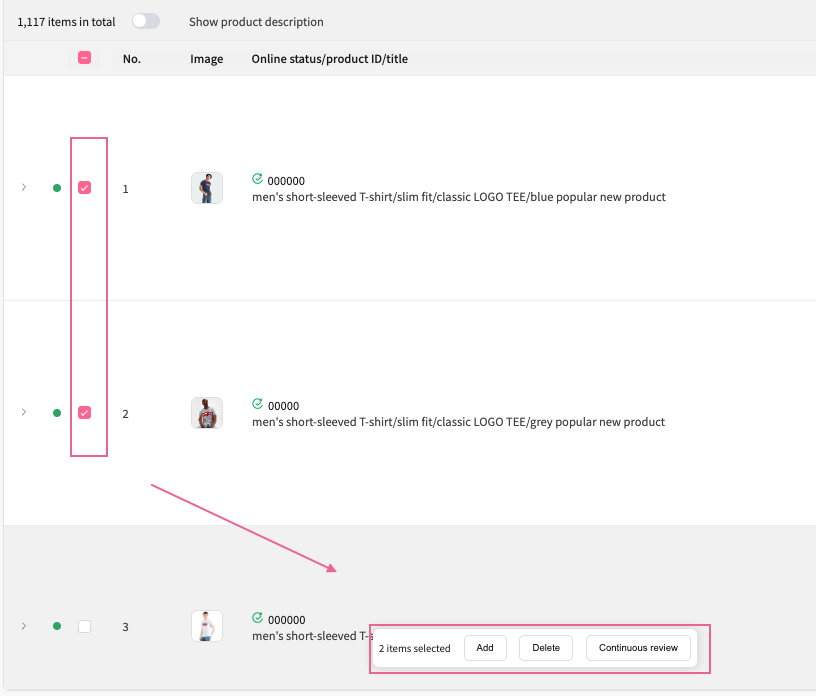
three options appear at the bottom while selecting multiple products
Click on Add, then a panel will expand from the right-hand side. Select an attribute for the tag, this attribute will be used for other AMP settings such as Tag filter. Enter the name of the tag.
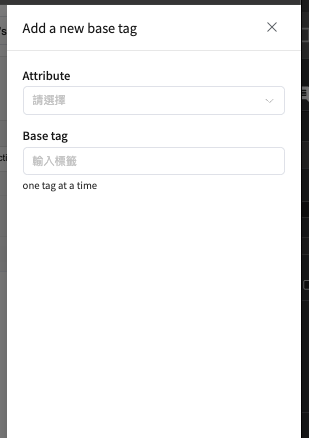
a panel for adding a new base tag
To perform batch deletion, first, select multiple items on the list and click on "delete." This action will expand a modal from the right-hand side. From there, select the attribute associated with the tag you wish to delete. The system will then display deletable tags that match the attribute you've chosen.
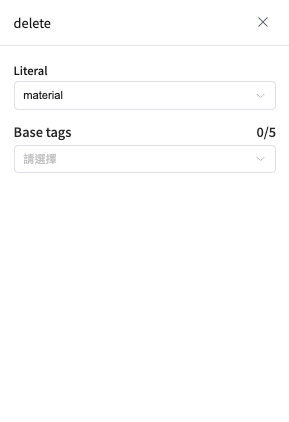
a panel for batch-deleting tags
❓ Can I see the last time each product modified its tags?
Yes, you can click on the icon in the top right corner to select more data to display. This data includes:
Product updated at: The last time the product data was updated via a datafeed.Base tag last updated at: The last time the base tag was modified.Composed tag last updated at: The last time the composed tag was modified. Because the base tag affects the composed tag, the system may need time to adjust the composed tag after modifying the base tag.Last modified by: The user who last modified the tag.
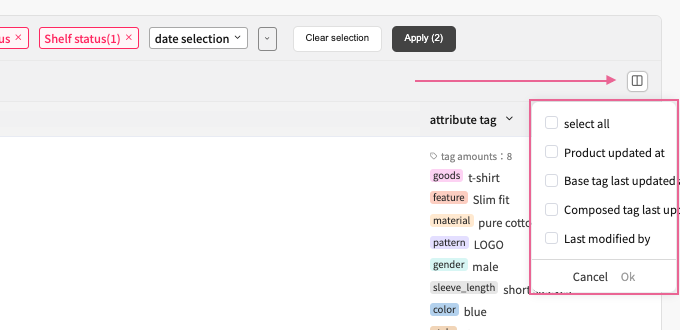
expand more filter options at the far right corner
🔬 Product Detailed View
Clicking on the Product ID in the list will take you to the product's view page. Inside, you'll find data synchronized from our data feed, including product images, titles, descriptions, categories, brands, and available attributes. On the right side, you can see the base tags currently assigned to the product and their associated attributes.
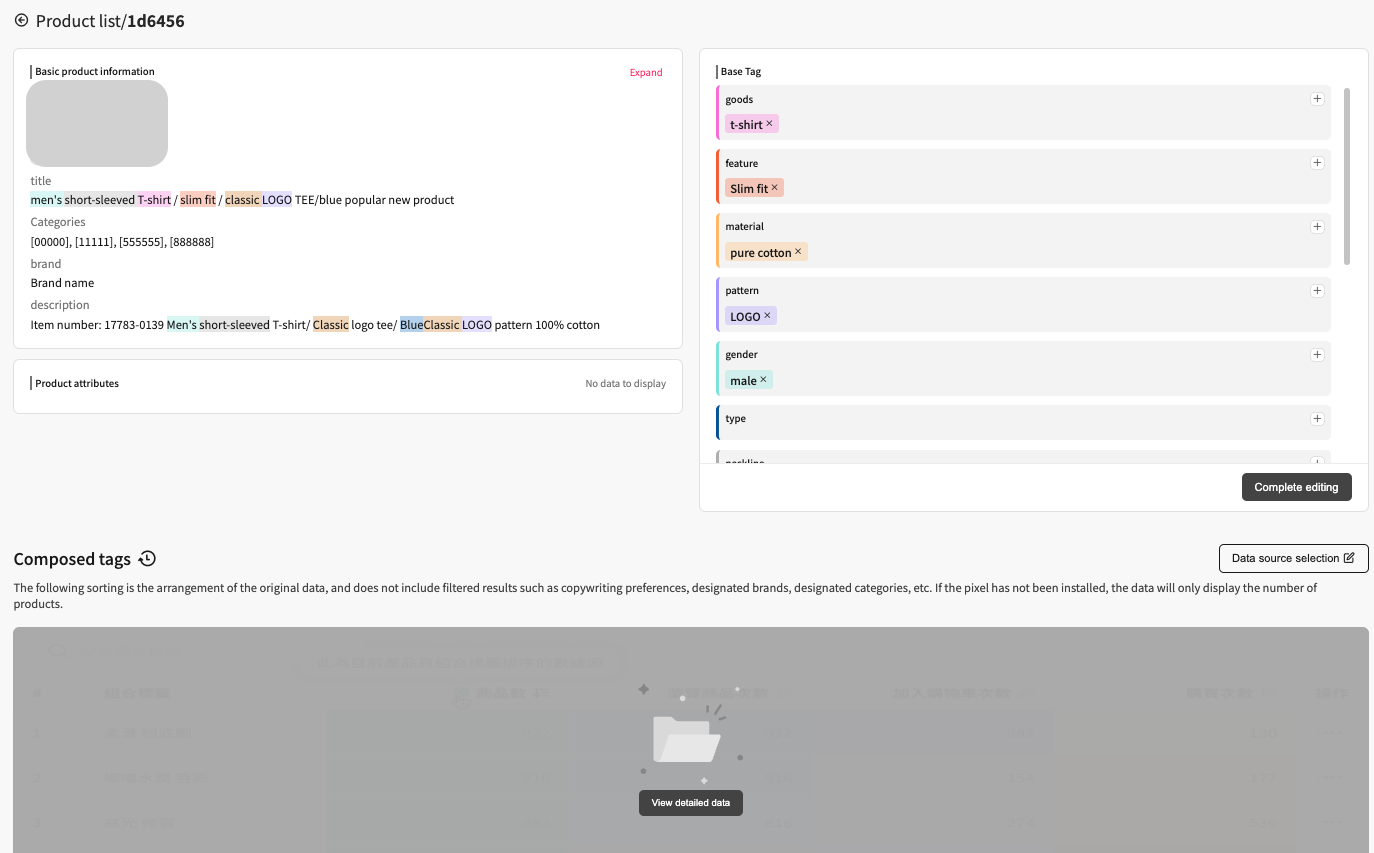
a sample Product Detailed View
In the bottom half of the screen, you can see a list of composed tags calculated from the current base tags. You can click "Show detailed data" to expand the data.
Upon accessing the single product view, scroll down to find a table of composed tags consisting of five columns. By default, the tags are sorted based on the number of items they are associated with, indicating the count of products tagged. To explore different tag sorting methods, click on the sorting icon located in the header row. We recommend reviewing more products before finalizing your decision. If you need to adjust the tag ranking logic, click on the 'Data Source Selecting' button at the top-right corner of the table. This action will redirect you back to the product page tag configuration where you can choose your preferred setting.
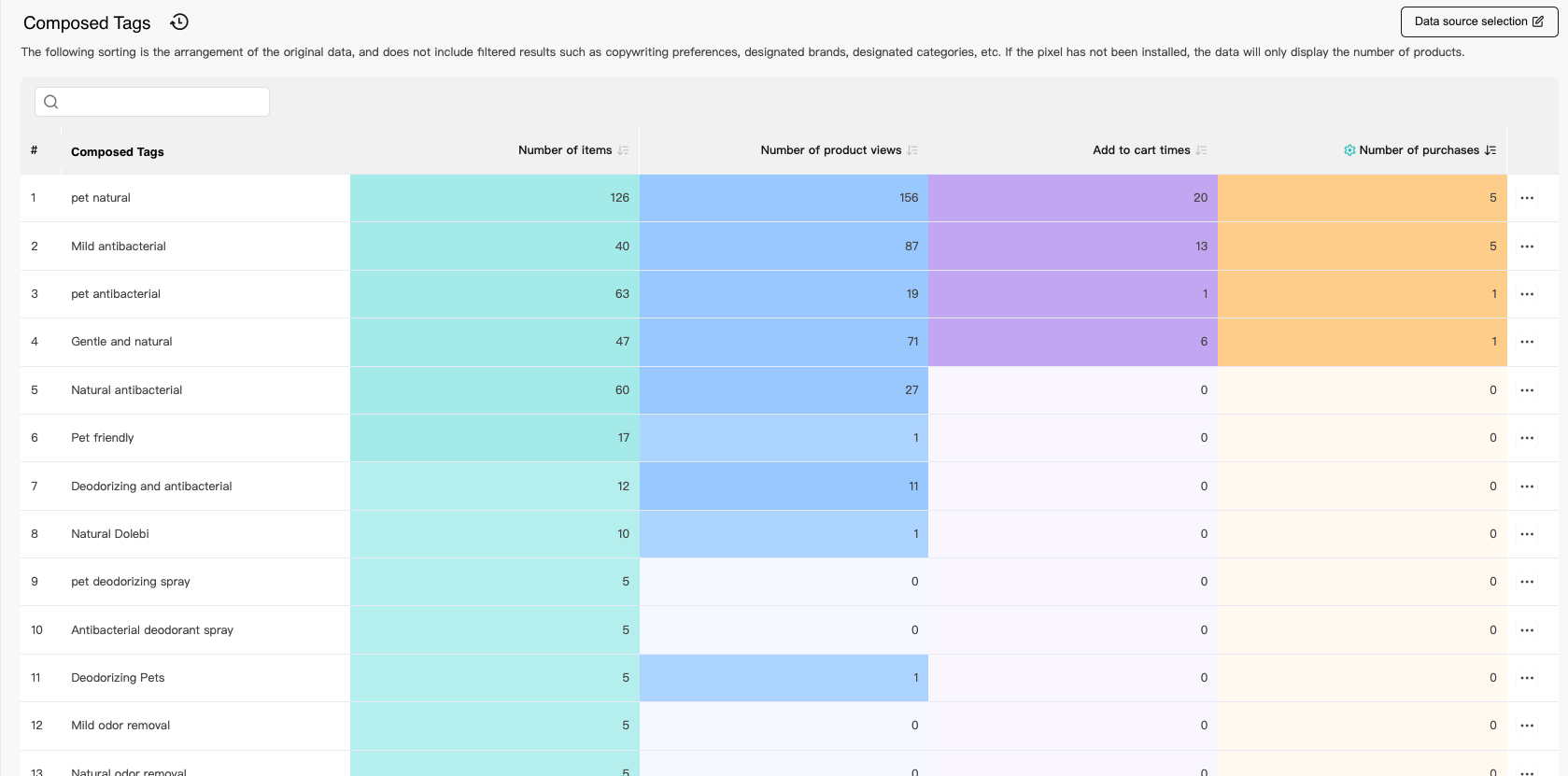
a single product view with its corresponding composed tags
Edited by: Chi Sun
Updated 4 months ago
