awoo Page
Create collection for tags and related products with Page API
✨ Introduction
The one and only awoo Page powered by Page API (Page V1.3, Page V1.4, and Page V2) provides a unique experience for your customers. While clicking on any tag provided by our API, your customer will land on a collection-alike page that combines related tags and products (see diagram below,) to provide information that highly relates to customers' buying intention (clicking on tags.) The existence of awoo Page not only extends and preserves customers' shopping intent but also provides SEO improvements to your website. Let's explore more details about the core functionality of Page API.
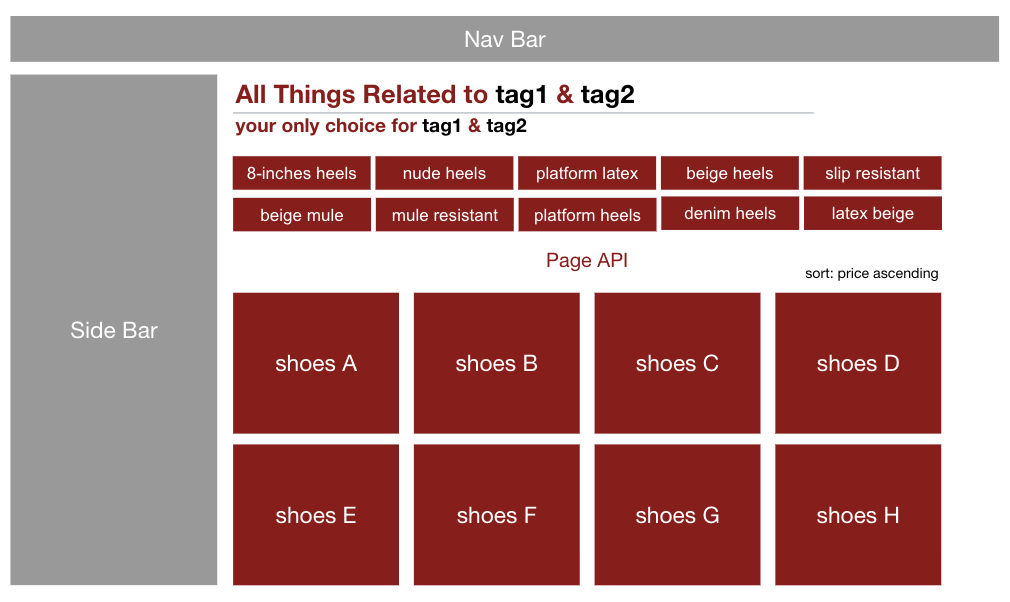
Page API provides awoo Page
When it comes to product availabilityNote that all products will possibly be retrieved by Page API, no matter what kind of availability is specified in the datafeed. The sorting order will be "In stock" > "Out of stock" > "Preorder" > "Backorder". Check awoo Datafeed Specification to properly format your product info.
🎨 Tailor Page API
⚙️ Specify the tags
The most important information to pass in through the API call is what your customers are interested in. Typically, their shopping intent is reflected in what tags they are clicking on. Specify the tags with the parameter tags. Separate two tags by "," such as tags=tag1,tag2 in the request URL. You must specify exactly two tags in a single API call, with a maximum of 50 characters for each tag.
⚙️ Specify pagination and limit
With query parameters page and limit, you specify the number of related products presented on each awoo Page, and their recommendation order. For example, limit=10 means that there will be 10 related products presented on a single awoo Page. Combining it with page=2 in the request URL means that you're showing the 11th20th recommended products on the current page. Another example of limit=5&page=6 means you will be showing the 26th30th recommendations on the page. You're allowed to show at most 500 related products on a single awoo Page with limit=500.
⚙️ Sort the retrieved products
There are multiple ways to decide what kind of sorting method to sort the retrieved products, by specifying the parameter sort. Please note that the availability of a sorting method depends on whether the required information exists in the datafeed. The default sorting method is sort=14, which implies "order by update time, DESC." Check the table below to see all sorting methods:
| Value | Sorting Method | Value | Sorting Method |
|---|---|---|---|
| 1 | Order by final price, ASC. | 12 | Order by release time, DESC. |
| 2 | Order by final price, DESC. | 13 | Order by update time, ASC. |
| 3 | Order by popularity, ASC. | 14 | Order by update time, DESC. |
| 4 | Order by popularity, DESC. | 15 | Order by reviews, ASC. |
| 5 | Order by favorite, ASC. | 16 | Order by reviews, DESC. |
| 6 | Order by favorite, DESC. | 17 | Order by rating, ASC. |
| 7 | Order by salesVolume, ASC. | 18 | Order by rating, DESC. |
| 8 | Order by salesVolume,DESC. | 20 | Order by product create time, ASC. |
| 11 | Order by release time, ASC. | 21 | Order by product create time, DESC. |
⚙️ Show product description and availability
The return of Page API includes much more product-related information for you to present on your awoo Page. You can choose not only to show the product price but also the description and availability of each retrieved product. By specifying the query parameter select to select=productDescription or select=productAvailability, or select=productDescription,productAvailability (separated by comma,) you will be showing richer information to your customer.
⚙️ Filter returns by category
Last but not least, Page API also provides the functionality for you to filter API returns by category, with query parameter productType. For example, by setting productType=men, you will filter out all related products that aren't under the "men" category.
Please note that there are some rules for passing in the value of productType. When the category hierarchy of your website is specified in a text string, such as "Mens > Clothes > T-shirt" or "Mens / Clothes / T-shirt", you should pass in the whole category hierarchy. Hence for the example above, you should specify productType=Mens > Clothes > T-shirt and productType=Mens / Clothes / T-shirt respectively in the request URL.
There may be another possibility that your category hierarchy is specified in numbers (cid) in the datafeed, such as "cid01,cid02,cid03,cid04,cid05". In this situation, you only need to pass in the lowest cid in the request URL. Hence, the correct specification will be productType=cid05.
Exceptional Shopping Experience for Your Customers!Provide comprehensive information for your customers with Page V1.3 & Page V1.4.
🌟 More on Page V1.4
Page V1.3 & Page V1.4 share almost the same functionalities, however, two more improvements are achieved by Page V1.4, which we suggest you give a try and integrate on your website. The first improvement is about the HTTP response status code: given no tag or product retrieved by the API call, Page V1.3 will respond with status code 200 and an empty result, while Page V1.4 will respond with status code 404 to let you better handle the error. The second improvement is about Tag Filter, which we will cover in the section below:
⚙️ Filter retrieved products by tag
Not only you can filter the result by category, but you can filter it by tags, with query parameter tag_filter. Consider a situation where you originally requested Page V1.4 with tags=clothes,shirts, which leads you to retrieve an awoo Page that shows products related to "clothes" and "shirts". Once you click on any suggested tag on the awoo Page, let's say you click on a "wool" tag, it will lead to another Page API call which has query parameter set to tags=clothes,shirts&tag_filter=wool. The resulting awoo Page will show related products that are filtered by those three tags.
There's a field called tagsFilter in the API response to let you know what tag you can use to filter. Also note that with every click on the suggested tag, you are further filtering out the products showing on an awoo Page, which will lead to fewer recommendations presented on the page. You can use the field productsTotal in the API response to track the number of recommendations.
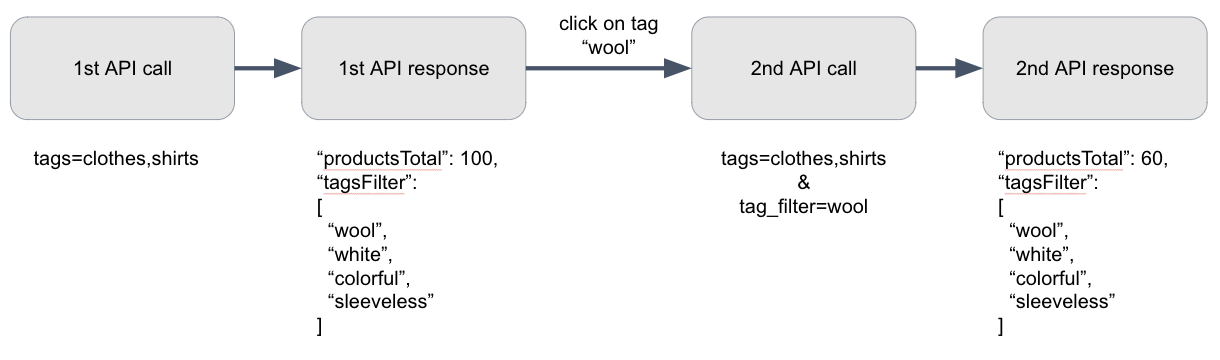
flow of tag filter implemantation
It's Your Turn!Get real Page V1.4 response in our API playground.
☄️ More on Page V2 - Tag Filter
As an improvement of previous Page APIs, Page V2 brings various enhancements to our Tag Filter. The latest Page V2 provides a powerful functionality to let you 1) specify tags that can be pinned on the upper part of awoo page, 2) configure what literal-term-pair can be shown as a filter to your users (as the picture shown below.) We can't wait to showcase our flagship functionality to you! Dive right into the developer guide we wrote specifically for Page V2. Carefully inspect the "tagFilter>pinnedItems" and "tagFilter>detailItems" sections to see how you can gain control of Tag Filter.
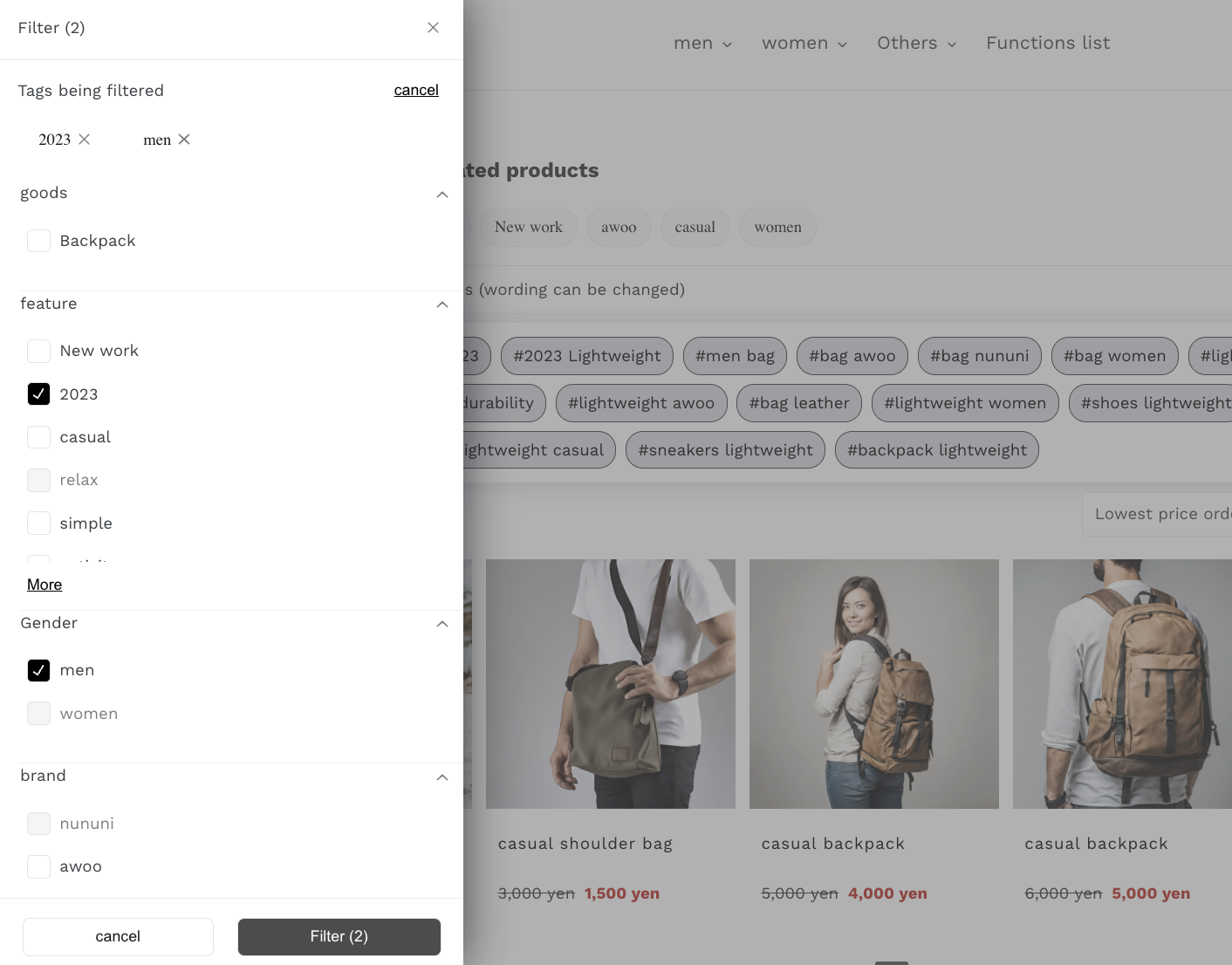
Tag Filter powered by Page V2
Advanced Powerhouse Behind awoo PageRead our developer guide for Page V2, and make Page V2 API calls in no time!
Edited by: Justin Sung
Updated about 2 months ago
