Tags on Product Page
Tags on a product page represent various of the product
✨ Preface
Tags on product pages represent various aspects or characteristics of the product. Customers can select these tags to discover more products possessing similar features.
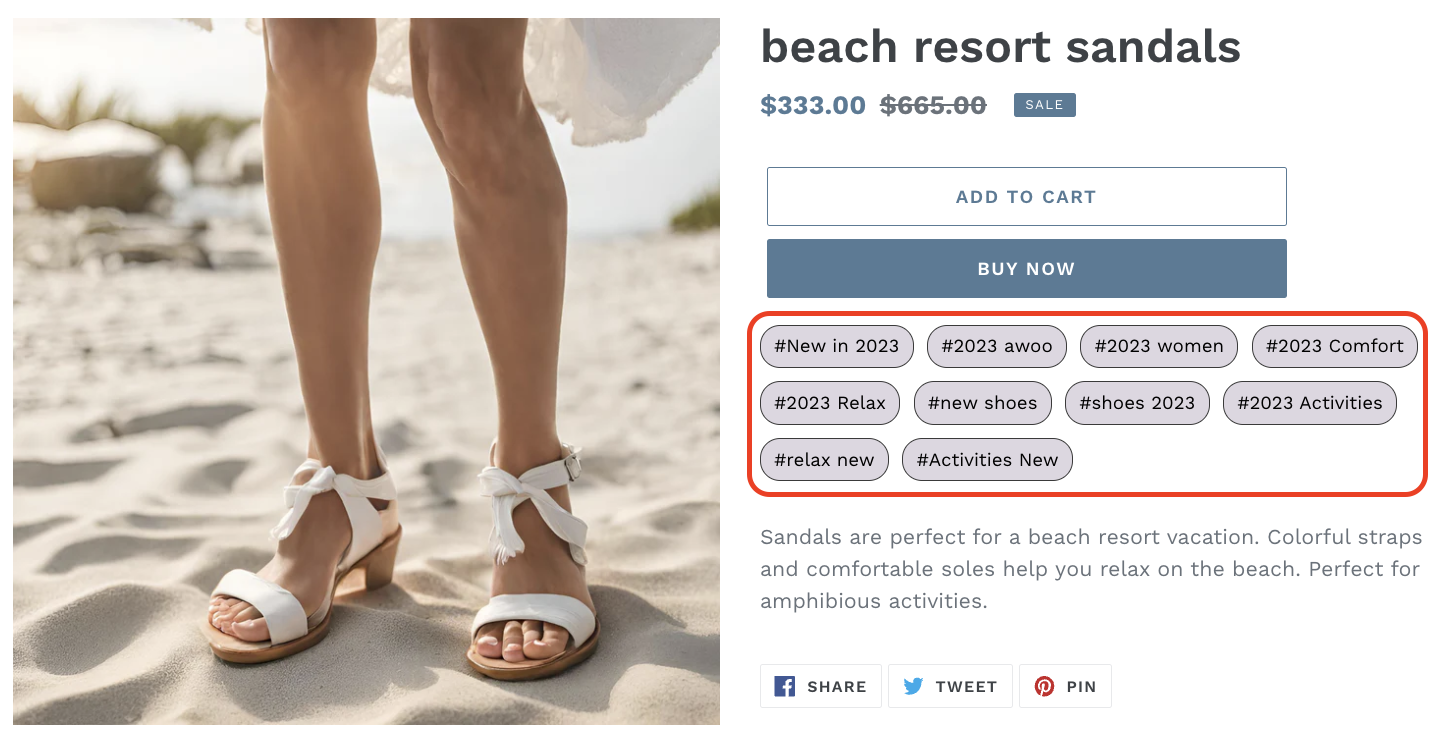
awoo Tags displayed on a product page
⚙️ Choose Your Preferred Sorting Logic
Each product page provides 10 composed tags. The ranking of tags is listed by product counts(number of items from a tag) by default. If you have awoo Pixel installed, you will be able to select another three ranking options.
1️⃣ Go to Composed Tags -> Product pages. With awoo Pixel installed, there will be four options for you to choose from.
Maximum number of itemsMost viewed itemsPopular added to cart itemsPopular purchased items
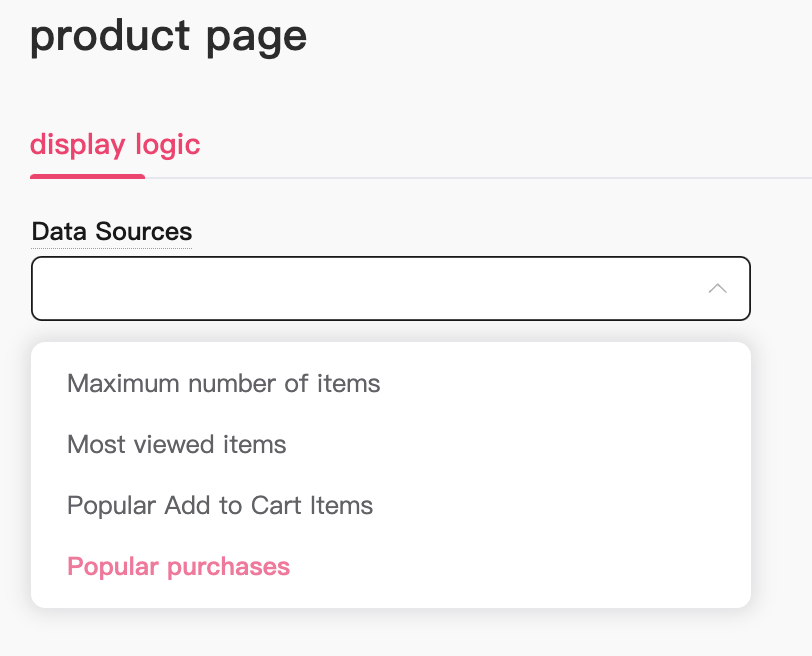
select your preferred sorting logic
🤔 Which Option Suits Me?
👁️🗨️ Preview composed tags of an item
1️⃣ Go to Tag Management -> Single Tag Management, then click on a product to enter the Product Tag View. Here, You can preview the result of tag ranking set by different data configurations.
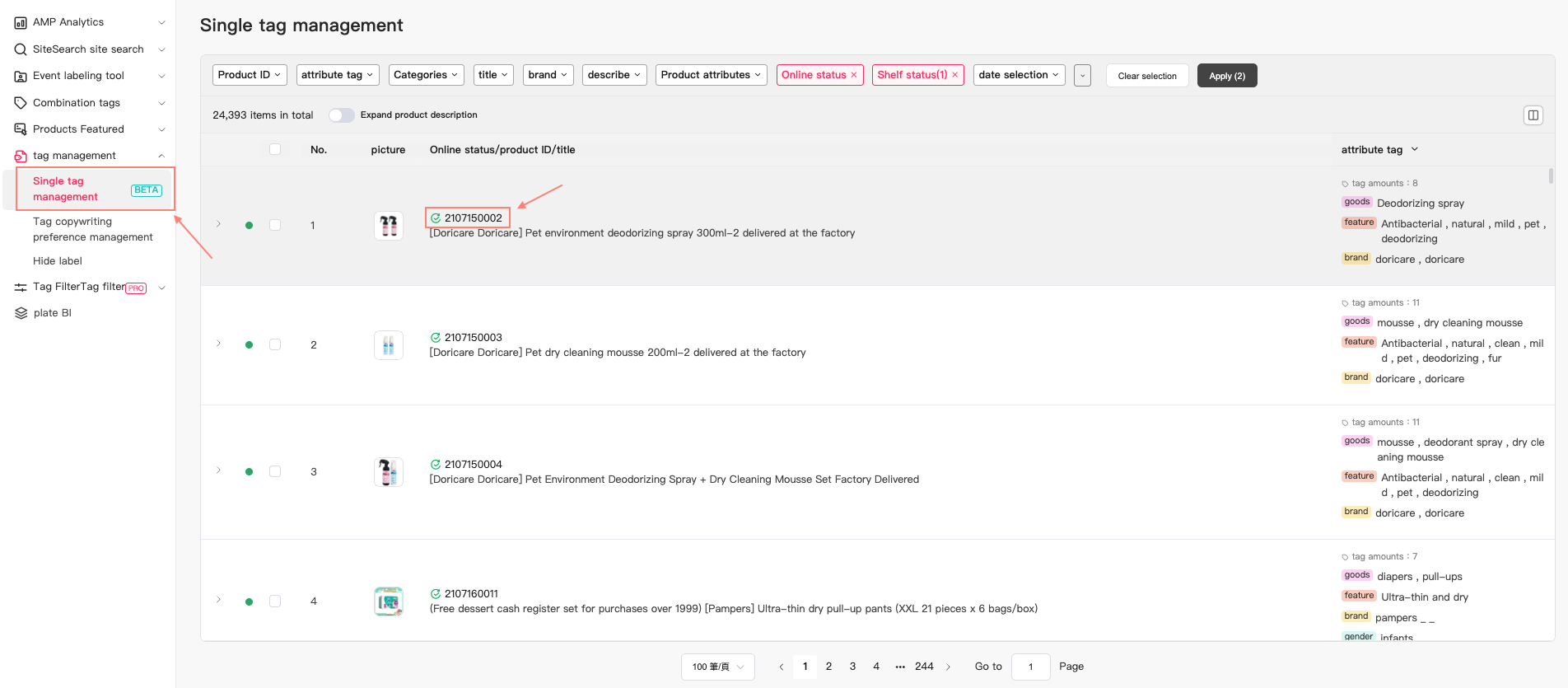
path to preview composed tags of an item
👁️🗨️ Preview composed tag rankings
Upon accessing the single product view, scroll down to find a table of composed tags consisting of five columns. We recommend reviewing more products before finalizing your decision. Check more information about Base tag management here!
1️⃣ By default, tags are sorted based on the number of items associated with them, indicating the count of products tagged.
2️⃣ To explore different tag sorting methods, click on the sorting icon located in the header row. The column header with the gear icon represents your saved ranking settings.
3️⃣ Click on the 'Data Source Selecting' button at the top-right corner to redirect back to the product page tag configuration where you can choose your preferred setting.
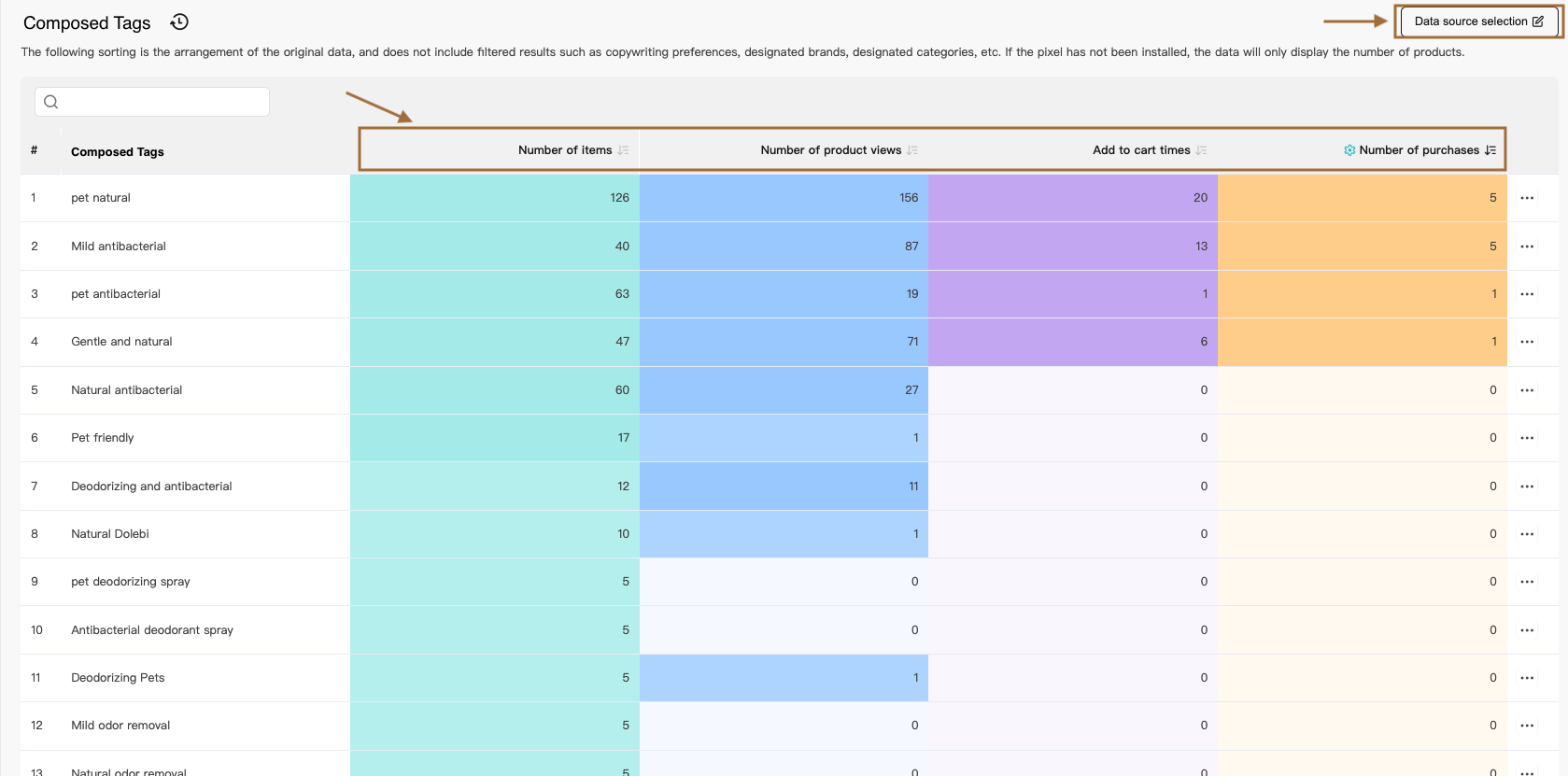
path to preview composed tags ranking
Edited by: Chi Sun
Updated 4 months ago
