Category Page
Extend customers' shopping journey with Classify ProductType V2.3 and Classify V2.3
✨ Introduction
While viewing the category page of your website, your customers may lose track of their shopping intent and couldn't find their way among thousands of products. To help customers focus on their needs, you can insert tags that are highly relevant to the products shown on the category page. By leveraging Classify ProductType V2.3 & Classify V2.3, you add information to let customers better navigate your website.
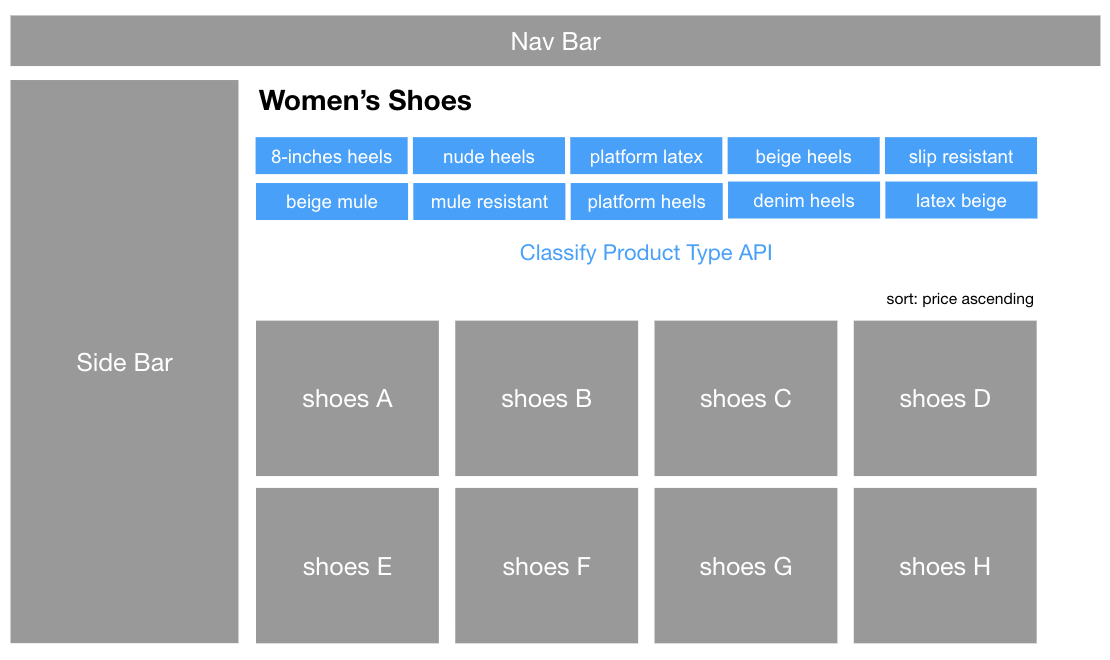
Classify ProductType V2.3 provides related tags
When it comes to product availabilityNote that only tags which have corresponding "In stock" and "Preorder" products will be retrieved by Classify ProductType V2.3. Check awoo Datafeed Specification to properly format your product info.
🎨 Tailor Classify ProductType V2.3
⚙️ Specify the category
To make use of the Classify ProductType V2.3, simply specify the parameter productType with the category hierarchy of your current category page. However, there are some rules for passing in the value of productType. If the category hierarchy is specified in a text string in the datafeed, such as "Mens > Clothes > T-shirt" or "Mens / Clothes / T-shirt", you should pass in the entire category hierarchy with the same specification. Hence for the example above, you should specify "productType": "Mens > Clothes > T-shirt" and "productType": "Mens / Clothes / T-shirt" respectively in the request body.
There may be another possibility that your category hierarchy is specified in numbers (cid) in the datafeed, such as "cid01,cid02,cid03,cid04,cid05". In this situation, you only need to pass in the lowest cid. Hence, the correct specification will be "productType": "cid05".
⚙️ Sort the retrieved tags
By default, you will retrieve tags with the most product count. You may also specify the value of parameter "sort" to "sort": "popular_view_count" to retrieve tags with the most view count.
Enhance Your Category Page Now!Try Classify ProductType V2.3 in our API playground.
🤔 How Does Classify API Fit into the Picture?
There may be some time that instead of using ordinary categories, you decide to handpick multiple products to fulfill certain sales/marketing/promotion needs. One of the common use cases is handpicking summer-related products to construct a seasonal "summer sale" page. In this case, products from multiple categories, such as swimming suits, towels, and sunscreen, are selected and combined into a single page. By utilizing Classify V2.3, you can still insert tags that are relevant to those handpicked products on your seasonal sales page.
Simply put, Classify ProductType V2.3 retrieves relevant tags by the category (productType) that you specified, while Classify V2.3 retrieves relevant tags by the products that you pass in.
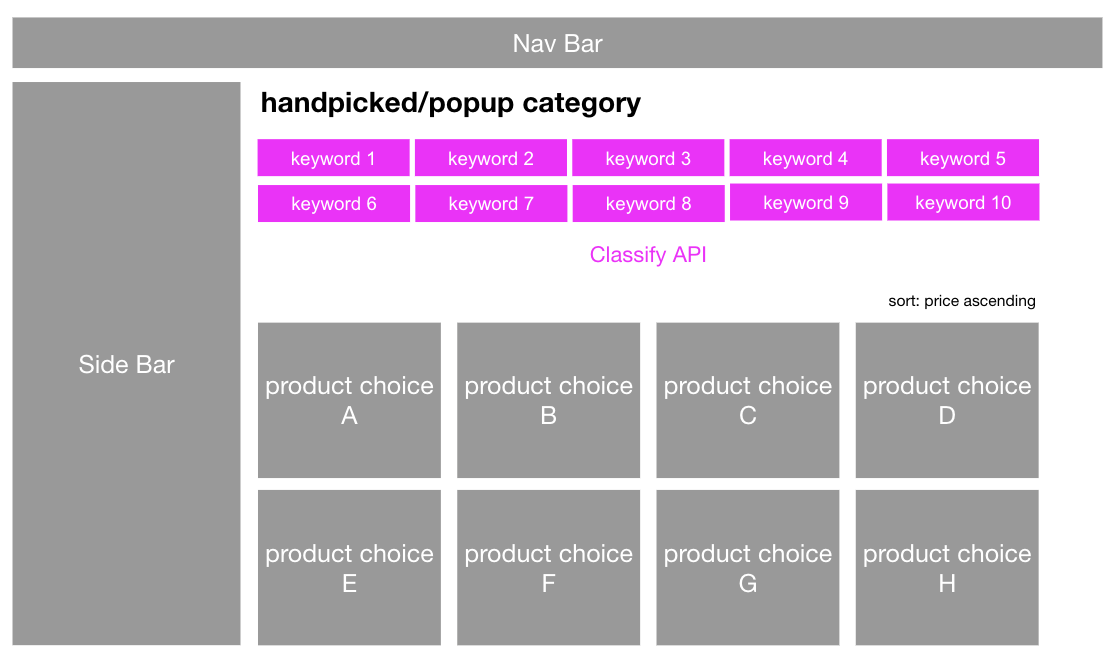
Classify V2.3 provides related tags
🎨 Tailor Classify V2.3
⚙️ Specify the products
Instead of specifying the category, you pass in the productIds of handpicked products to the parameter "productIds" in the request body. Specify multiple productIds as "productIds": ["pid1","pid2","pid3"] to intersect relevance among your selection.
⚙️Sort the retrieved tags
By default, you will retrieve tags with the most product count. You may also specify the value of parameter "sort" to "sort": "popular_view_count" to retrieve tags with the most view count.
Find Commonality among Handpicked Products!Enhance your seasonal sales/popup page by leveraging Classify V2.3.
Edited by: Justin Sung
Updated 4 months ago
