Ranking Settings
A brief introduction of awoo Site-Search ranking.
⚙️ Default ranking settings
Please notice that all ranking settings still adhere to the principle of relevance, so customers won't see irrelevant products. The sorting options we provide are as follows:
Price: High to LowPrice: Low to HighNew Arrivals: Recently Listed ProductsNew Updates: Recently Updated ProductsNew Arrivals: Recently Launched ProductsDefault Sorting: Relevance with In-stock Products Prioritized
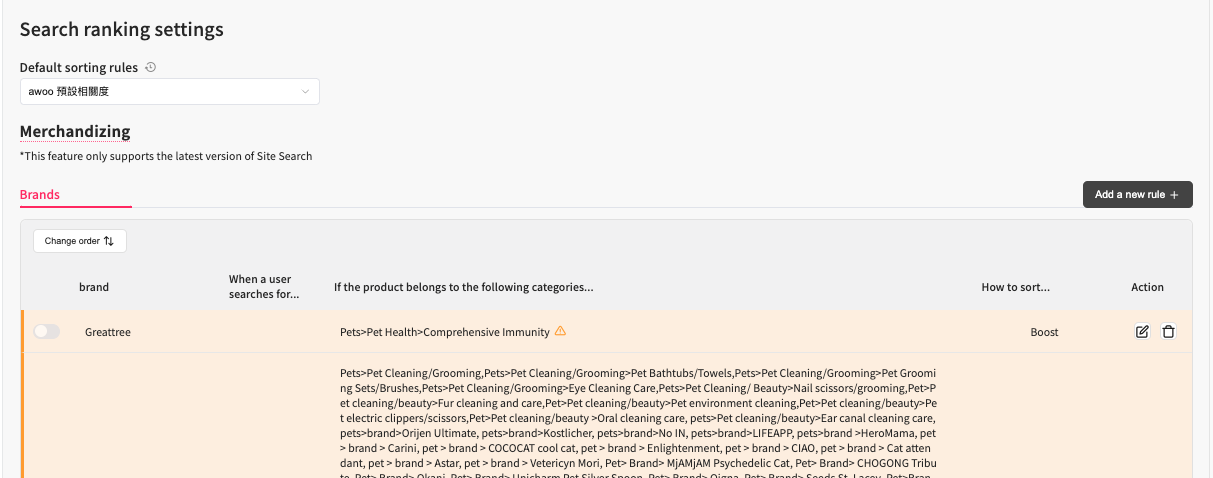
panel of search ranking settings
🚀 Boost brand awareness
We provide merchandising tools that allow you to increase the visibility of certain brands when consumers search for specific keywords. Beware that only the lastest Site-Search provides this functionality.
When you first use this feature, there won't be any default rules on the list. You can click "Add a new rule" in the top right corner to create a new rule. Then, a panel will pop up on the right side. Follow the steps below to start boosting brand awareness:
1️⃣ Enter the brand name; a list of brands will appear once you click on the field. You also have the option to type directly into the field. We utilize the brand defined in your datafeed, not the brand attribute as a tag.
2️⃣ Enter a search keyword, the query that will trigger this rule. This is not mandatory, it can be utilized when needed. If you wish the rule could apply to all circumstances, don't enter a designated search keyword.
3️⃣ Apply to all categories or just some of them, sometimes a brand offers a wide range of products in your store. This setting allows you to choose whether you want to promote or demote products by categories.
4️⃣ Boost or Demote, whether highlights or decreases the visibility of products from a brand when consumers search a specific keyword.
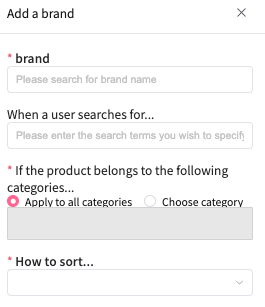
a setting panel for boosting brand awareness
Edited by: Chi Sun
Updated 4 months ago
