Alias Tag Management
A powerful feature to manage synonymous tags.
✨ Preface
Alias Tag provides the capability for you to manage tags with synonymous or similar meanings. Instead of changing tags one by one or deleting them, you can simply replace one or more tags with an alias name. Consequently, all the composed tags will be displayed in alias form on your website. For example, a composed tag is shown on your website of "Easy to dry jacket". Once the alias rule is enabled, it will be changed to "Quick dry jacket".
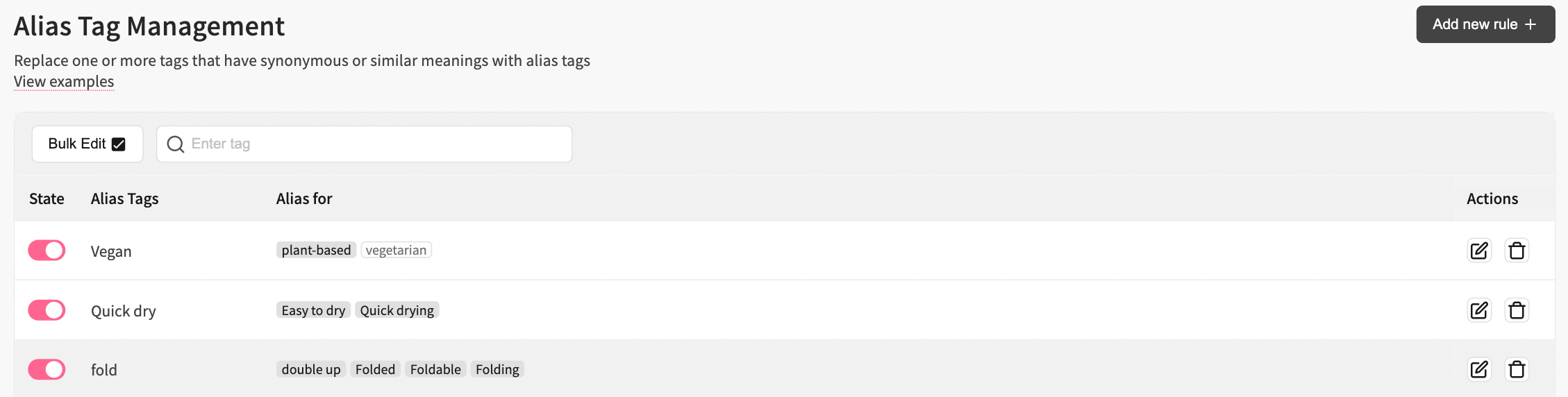
a sample setting of Alias Tag
⚙️ Add a New Rule
For first-time users, there won't be any default rules available. Click the 'Add New Rule' button in the top right corner to create your own rules. Enter a text in the "Alias Tag" field you wish to display on your website. Then, input one or more tags in the "Alias For" field that you would like to be replaced. Use the toggle to enable or disable rules. If a tag appears on a white background in the rule, it indicates that it is a non-existing tag for your products.
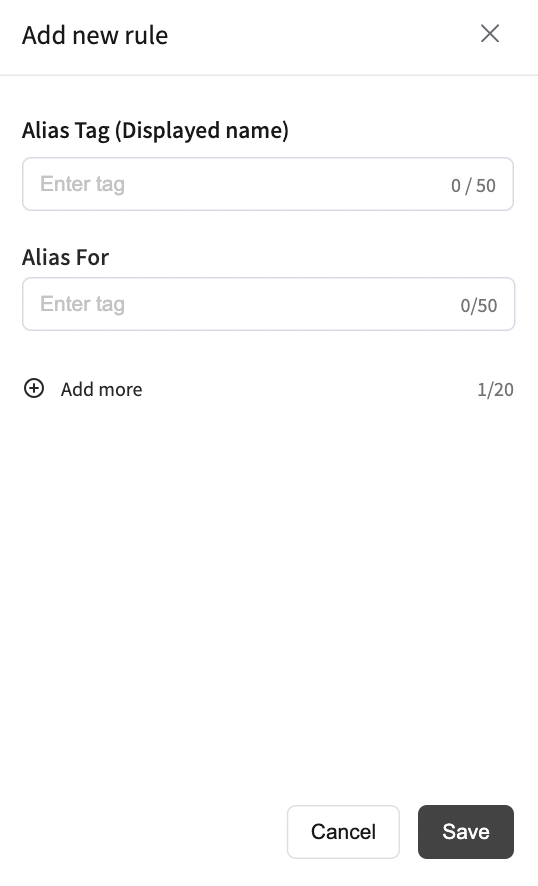
panel for adding a new Alias Rule
❓ When should I use this function?
Usually, there are two circumstances in which you may use this function. First, there might be various terms used to describe the same thing. Use an alias rule to group products with similar terms. For example, the item A jacket has a tag called "fast-drying", and the item B jacket has a tag called "quick-drying". When a composed tag such as "quick-drying jacket", you want the landing page to show both items A and B. Second, use the alias rule to standardize tags, whether capitalized or in uppercase.
Notice that the replaced tags won't be deleted. They are simply replaced by the display name when shown on the website.
Edited by: Chi Sun
Updated 4 months ago
